Most of the people share their personal images on public social media. And instagram is one of the photo sharing app that web version on your computer don't give you opportunity to upload. You can only upload images from your mobile devices. So today you gonna know how to upload image from your computer desktop or laptop devices.
Option One:
You don't need to use any plugin to your browser you just need a simple trick that works in all major browsers. Let's see from Google Chrome Browser. At first open your chrome browser and login to your instagram account. Now press CTRL+SHIFT+i or click the right button of mouse and select Inspect.
Now you will see the Inspect bar opening, from this inspect bar select the icon Toggle Device Toolbar look like smartphone/tab device image icon or you can press CTRL+SHIFT+M button.
Now you will see that your instagram is showing look like a mobile device app, so just press F5 or reload icon and now close the Inspect bar you will see upload option in computer view.
Finally you can now upload image from your computer. And remember after you close the browser or open any new tab of instagram then you have to do this three click again.
Option two:
You can use addon to your browser, i used Websta chrome plugin install it from Chrome Store.
Just add it to your chrome you will see orange camera icon to your browser press this a window will open just that will work as instagram app on your computer.
Option One:
You don't need to use any plugin to your browser you just need a simple trick that works in all major browsers. Let's see from Google Chrome Browser. At first open your chrome browser and login to your instagram account. Now press CTRL+SHIFT+i or click the right button of mouse and select Inspect.
Now you will see the Inspect bar opening, from this inspect bar select the icon Toggle Device Toolbar look like smartphone/tab device image icon or you can press CTRL+SHIFT+M button.
Now you will see that your instagram is showing look like a mobile device app, so just press F5 or reload icon and now close the Inspect bar you will see upload option in computer view.
Finally you can now upload image from your computer. And remember after you close the browser or open any new tab of instagram then you have to do this three click again.
Option two:
You can use addon to your browser, i used Websta chrome plugin install it from Chrome Store.
Just add it to your chrome you will see orange camera icon to your browser press this a window will open just that will work as instagram app on your computer.
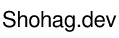






![Photoshop Magic [Part:01] :: Change Your Photo Color](https://blogger.googleusercontent.com/img/b/R29vZ2xl/AVvXsEhny8NI2ASETwJu7TVHnTk45kd2lgSDjM7K-RfnEv6Ytd9l9tuRFNA2Klpy20LK1sKTpDz0vrGixsNbiiffFABsZt526pghee5APSv0pC7bbrocvt-0TX9Ift-BGH6roE1PTrnOmj3e708/w72-h72-p-k-no-nu/photoshop-color-change.png)

0 Comments