Install widgets slide box recommendations beside your post, label based notification slide that will appear on the right site of your blog and this is very easy and suitable for news or blog theme and that can also be installed on a personal blog. In addition to installing this widget will give you the option to visitors to open another article which he is charming and helpful.

The workings of this widget is similar to the widgets related post regular blog article attached below, which will bring up a few related posts based label.
For my friend who wants to install widgets slide box these recommendations, please see the tutorial How to Install Slide Box Recommendation Blog below:
How to Install Slide Box Recommendation Blog
1. Log in to Blogger> Open Template> Add the code below before ]]> </ b: skin> or </ style>/* Widget Recommended */
#chslidingbox{background:#fff;width:100%;max-width:355px;height:185px;position:fixed;overflow:hidden;border:none;right:-360px;z-index:99;text-align:left;box-shadow:0 1px 0 0 rgba(0,0,0,0.03);transition:all .4s ease-out}
.chslidingbox-title{background:#9eb2c0;color:#fff;display:block;height:45px;line-height:45px;width:100%;font-size:14px;text-transform:capitalize;font-weight:700;letter-spacing:.5px}
.chslidingbox-title span a{font-family:initial;float:right;height:40px;margin:0 0 0 15px;text-align:center;color:#fff;font-size:20px}
a#chslidingbox-close,a#chslidingbox-close{margin-right:15px}
.chslidingbox-title >span >h2{font-size:20px!important;font-weight:normal!important}
.chslidingbox-container{border:none;float:left;width:100%;height:auto;margin:3px}
.chslidingbox-container >div{border:none;margin:3px 0;padding:10px 0}
.chslidingbox-container >div >span{font-size:14px}
.show{bottom:84px}
.hide{bottom:-145px}
.related-post{font-size:70%}
.related-post h4{font-size:150%;margin:0 0 .5em}
.related-post-style-2{margin-top:-20px;padding-top:15px;list-style:none}
.related-post-style-2 li{padding:0 10px 10px 10px;overflow:hidden}
.related-post-style-2 li:first-child{border-top:none}
.related-post-style-2 .related-post-item-thumbnail{width:45px;height:45px;max-width:none;max-height:none;border:0;padding:0;border-radius:3px;float:left;margin:2px 10px 0 0}
.related-post-style-2 .related-post-item-title{font-weight:700;font-size:130%;line-height:normal}
a.related-post-item-title{color:#95a5a6;transition:all .4s ease-out}
a:hover.related-post-item-title{color:#2ecc71;text-decoration:none}
.related-post-style-2 .related-post-item-summary{display:block;overflow:hidden}2. Then copy the following code before the </body>
<b:if cond='data:blog.pageType == "item"'>
<script type='text/javascript'>
//<![CDATA[
$(window).scroll(function(){$("#chslidingbox").css($(this).scrollTop()>400?{right:"0px"}:{right:"-360px"})}),$(document).ready(function(){var i=$("#chslidingbox"),s=$("#chslidingbox-close"),o=$("#chslidingbox-minimize"),l=$("#chslidingbox-maximize");l.hide(),s.click(function(){i.css({right:"-350px"}),i.fadeOut("slow")}),o.click(function(){i.toggleClass("hide"),$(this).hide(),l.show()}),l.click(function(){i.toggleClass("hide"),$(this).hide(),o.show()})});
//]]>
</script>
</b:if>3. Next find the <data:post.body/> and add the following code just below the code <data:post.body/>
<b:if cond='data:blog.pageType == "item"'>
<div class='show' id='chslidingbox'>
<div class='chslidingbox-title chslidingbox-www'>
<span style='float:left;margin:0 15px;'>Recommendations For And</span>
<span><a href='javascript:void(0);' id='chslidingbox-close' title='close'>×</a></span>
<span><a href='javascript:void(0);' id='chslidingbox-minimize' title='minimize'>−</a></span>
<span><a href='javascript:void(0);' id='chslidingbox-maximize' title='maximize'>+</a></span>
</div>
<div class='chslidingbox-container'>
<div class='related-post' id='sliding-tab'/>
<script type='text/javascript'>
var labelArray = [<b:if cond='data:post.labels'><b:loop values='data:post.labels' var='label'>
"<data:label.name/>"<b:if cond='data:label.isLast != "true"'>,</b:if>
</b:loop></b:if>];
var relatedPostConfig = {homePage: "<data:blog.homepageUrl/>",widgetTitle: "<h4></h4>",numPosts: 2,summaryLength: 0,
titleLength: "auto",thumbnailSize: 45,noImage: "data:image/png;base64,iVBORw0KGgoAAAANSUhEUgAAAAEAAAABCAIAAACQd1PeAAAAA3NCSVQICAjb4U/gAAAADElEQVQImWOor68HAAL+AX7vOF2TAAAAAElFTkSuQmCC",containerId: "sliding-tab",newTabLink: true,moreText: "",widgetStyle: 2,callBack: function() {}};
</script>
<script src='https://cdn.rawgit.com/Arlina-Design/redvision/master/sliderekomendasi.js' type='text/javascript'/>
</div>
</div>
</b:if>Or it could also be added on top of the code </b:includable> post like this:
<b:includable id='post' var='post'>
...
...
...
<-- PUT CODE HERE -->
</b:includable>numPosts: 2: The number of posts to be displayed, if the added post buddy should also be set high slide widget box
4. Save the template and see the results.
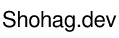




0 Comments