This is First Post Of Photoshop Magic Chain Posts Series.
Sometimes we need to change our photo color. But we feel in trouble to do that, today i will say how to change your photo color. You will be able to change photo color of your photo in a selected area.

6 steps to change photo color:
1. First open the photo in adobe photoshop software which you want to edit.2. In photoshop on the right bottom side you can see layer option just create a new layer from that Layer palette.
3. Now select the new layer from that layer plate and here you can see normal mode selected click on this drop down menu and select hue.
4. Now click on brush tool from left side floating toolbox and also click on foreground and background and select color with your own choice.
5. Which selected area you want to change with color, in the new layer just paint with brush tool. You can also change brush size as you want.
6. If you do something wrong to paint with brush tool just erase it with Eraser tool.
Shortcut Key:
Brush Tool (B)
Eraser tool (E)
If everything is ok now just save your photo and see what you edited. You should remember if you edit a image for your website it should be .png format and for personal use make it .jpg format file.
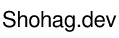


![Photoshop Magic [Part:01] :: Change Your Photo Color](https://blogger.googleusercontent.com/img/b/R29vZ2xl/AVvXsEhny8NI2ASETwJu7TVHnTk45kd2lgSDjM7K-RfnEv6Ytd9l9tuRFNA2Klpy20LK1sKTpDz0vrGixsNbiiffFABsZt526pghee5APSv0pC7bbrocvt-0TX9Ift-BGH6roE1PTrnOmj3e708/w72-h72-p-k-no-nu/photoshop-color-change.png)

0 Comments